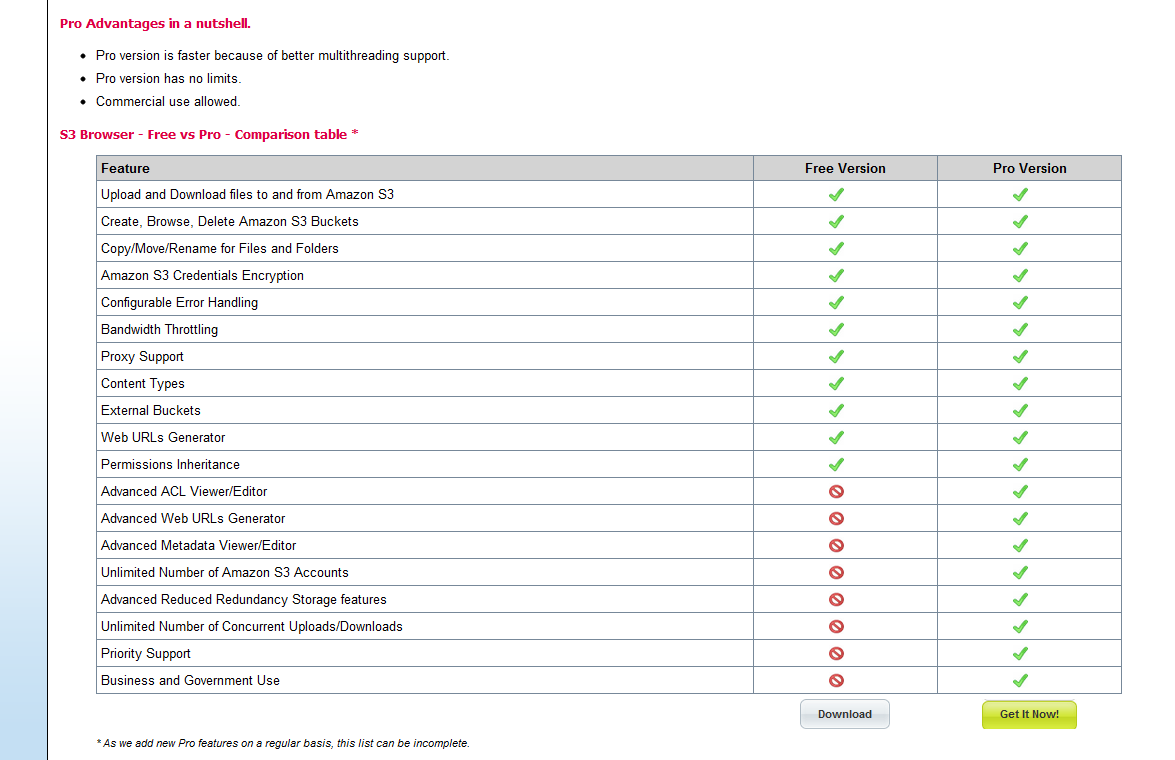In January 2010, I switched to a three computer system: my desktop (custom built) which remained at my desk at home, my laptop (an older HP Compaq Presario V2000 AMD model) which I used around the house when I wasn’t at my desk, and my new netbook (an MSI Wind U110 ECO) which was to go with me everywhere. With such distributed computing, I needed some way of keeping files in sync across computers and easily accessible to me wherever I was. I had done some research on this several years before as I wanted an easy way to access my files from the internet in case I forgot something important and didn’t have the latest copy on a flash drive. At that time, I had looked into Office Live Workspace Beta which was almost exactly what I wanted, except for the fact that it only allowed me to access Microsoft Office files. This time, my requirements were somewhat more complicated: I needed the files to synchronize across all of my computers, I needed access to the files from anywhere with an internet connection, I needed to store whatever files I wanted to there, I needed security, and I needed reliability. Additionally, I wanted a free service, if at all possible, with as much free space as I needed. I did not have a hard number for the amount of space I needed to synchronize. After looking over reviews and articles in regards to cloud storage it became apparent to me that Dropbox was the only option.
Dropbox uses Amazon’s S3 for storage. Amazon’s S3 service states 99.999999999% or 99.99% reliability on its storage backend (depending on whether reduced redundancy or normal redundancy storage is purchased). With Dropbox using Amazon’s S3, data reliability was not a concern to me. Dropbox states that all files are transmitted to their servers in an encrypted form and remain that way till they are back on one of the owner’s computers. They also say that additional layers of security can be achieved by using Truecrypt or another volume encryption software to hold all the data within secure file volumes. For my purposes the SSL transfer between my computers and Dropbox is good enough security for me. My netbook (which is my only computer that leaves the house) is fully encrypted with Windows 7 Bitlocker and so I believe my data is reasonably secure.
Dropbox is primarily a file synchronizing service and synchronization of files is done exceptionally well. I am very grateful that it keeps all conflicted files, allowing me to figure out which file got saved at the wrong time (This is critical when used with Microsoft Outlook). It syncs quickly, changing only the changed bytes of the files rather than synchronizing the whole file again. I’ll explain why this useful to me a little later on as I explain several of my specific Dropbox uses. Dropbox also has a full web interface with access to upload and download any files from any device with an internet browser. For me this is a perfect “last resort,” in case I forget my netbook, its battery gets drained or something worse happens to it. By keeping copies of all files within the cloud, Dropbox doesn’t have to wait for me to have all of my computers on to sync the files, as each one turns on and off, it syncs with the storage on the web and the latest versions of my files are always there. This makes the ease of access that much better, I just have to make sure that Dropbox has finished syncing before shutting down my computers or putting them to sleep.
Dropbox offers a full 2 gigabytes (2 GB) of storage space for free with any sign up. They also offer 250 megabytes (250 MB) of additional space for every user that you refer to their service. The additional space gained from referrals is doubled for those who have .edu email addresses. Recently, they also offered a scavenger-hunt promotion called Dropquest where they gave users another full gigabyte (1 GB). They also give 128 megabytes (128 MB) each for connecting your Dropbox account to Facebook and Twitter and posting about it there. See this page for more details. Currently I have 9.5 gigabytes of free Dropbox storage space of which I am using 39.6%.
It is clear that I am very happy with the service that Dropbox provides. It fits my file synchronization needs perfectly. In the last year, I can remember two instances when Dropbox was offline and both were rather short periods (several hours maximum) of time that therefore didn’t affect me very much. I have been able to depend on Dropbox to have my files where I need them, wherever I need them and so far it hasn’t failed me.
I use Dropbox to synchronize many different types of files for an equally diverse number of purposes. First I have the usual smattering of Microsoft Office documents, spreadsheets, and presentations. For my school work, I have hundreds of these documents, all sorted nicely into a folder hierarchy under my main Dropbox folder. I also have a large quantity of Adobe PDF files. These are scanned notes from before I started using my smartpen and my netbook all the time for all notes. Most of these PDF files are organized and in the same hierarchy, however due to their sheer volume, many of them have not been sorted, split up and filed yet. Those files also live in a “to be sorted” folder within my Dropbox folder so that when I have a few moments of time, I can quickly sort another couple of files. I am a big user of Microsoft OneNote. I use it exclusively for most of my classes and I use it for other notes as well. I have nearly 10 actively used OneNote notebooks and all of them live within my Dropbox folder hierarchy. What’s exceptionally nice about using OneNote for this is that it automatically saves every few seconds while I am working. This means that if for any reason something were to go wrong with my computer while I was working in class, I would lose no more than one minute’s notes as they are constantly being synched to Dropbox.
One of the more complicated files to synchronize via Dropbox is my Outlook.pst file. My email, contacts, and calendar are all managed by Google Apps for My Domain and while I love Google Apps, there are places where I go that there is limited Wi-Fi and the offline versions of Google Apps just don’t cut it for me. I use Google’s synchronization tools to keep my calendar in sync with Microsoft Outlook. Email works natively over the imap protocol. Contacts are synched as well using a tool called GoContactSync. All three of these are synched wirelessly from my Google Apps account to my Windows Mobile 6.5 running Sony Ericsson XPERIA X1 as well as my Barnes & Noble NookColor. The one thing missing here is tasks. I’ve tried using Google’s calendar based task system but it was not robust enough for me. One thing that I absolutely require for tasks is categories. Google Calendar Tasks have no support for categories, nor is there a free way to sync them with Outlook and Windows Mobile. To keep tasks in sync between my various computers, the only solution that worked simply for me was simply putting the whole Outlook.pst file in Dropbox and letting it sync it. The first time it took a little longer (because of how large my PST file is) and Outlook had to be manually told where I moved it. However, I have had zero problems with this approach as long as I close Outlook and wait for it to fully sync out before switching computers. Failing to do so results in lots of duplicate copies of Outlook.pst because every little change I make in Outlook causes it to write to the PST file. With Dropbox, however, this is not very bad as a quick look at the tray icon tells me exactly what files in the Dropbox folder are still being accessed. I should add that I’m not syncing my larger than 2 gigabytes (2+ GB) email archive PST files. I am simply syncing the Outlook.pst file. Because I use imap, I let each computer keep its own Outlook email archive in sync on its own. The problem with synchronizing the Outlook.pst file is that it doesn’t always gracefully close. I normally close Microsoft Outlook, wait for Dropbox to sync and then put my computer to sleep. I then switch computers, keep working in Outlook and then repeat those steps when I’m switching computers again. Sometimes however, as soon as Windows resumes from sleep, a background process attempts to access Outlook.pst which is out of date as the latest version hasn’t been downloaded by Dropbox yet. This creates a conflicted Outlook.pst file as Dropbox downloads the real one and renames the conflict with a timestamp. What’s nice is that on the off chance that the synced copy is the wrong one; I can quickly delete it and rename the conflict to take its place.
I use a Livescribe Echo Smartpen which uses the proprietary application called Livescribe Desktop to synchronize data with a PC. The data is kept in a proprietary format in a folder tree in the Application Data (or AppData for Windows Vista & Windows 7 users) folder. Once I finish using a physical notebook or notepad with my Smartpen, I archive the data off of the pen to the desktop application and no longer carry around the full notebook with me. That means that if I need to access the data, I need to have an updated copy of my notes from Livescribe Desktop with me at all times. Dropbox doesn’t natively support syncing files outside of its folder. To get it to synchronize data from Livescribe Desktop, I had to literally move all of my Livescribe data files to the Dropbox folder and then use a form of trickery called symlinks to make Windows (and through it) Livescribe Desktop believe that the data was still there. I’ve outlined the whole process in this post. My apologies if that post appears very convoluted as there is a lot of text without pictures. Please note that I do plan to rectify that and add pictures to the tutorial with the next update of it. I also use symlinks to store my Mindjet MindManager maps folder in my Dropbox and still have MindManager’s open map dialog default to the correct folder. I have not outlined how to do so, however, if there is sufficient interest, I will write up a tutorial post for it.
This website is powered by WordPress as the backend platform on top of which plugins and themes have been layered. I like to keep backups of this website just in case something happened to the original live website. I have spent a lot of time developing content and various unique solutions and if they were to be lost, I would (naturally) be very, very upset. I use a plugin called wp Time Machine to make those backups. I have it configured to automatically generate the backup, and then push it to me via Dropbox whenever I publish a new post. Because it stores backups in Dropbox, I get the same inherent protection for my website backups as I do for any other file within my Dropbox.
All in all, Dropbox is one the best tools I began using in 2010. In the 15 months that I have been using it daily, I have had very few disconnects from their servers along with several duplicate files being created. As I said earlier, their reliability is excellent and a couple of small server disconnects isn’t going to change that. Quite honestly, the service that Dropbox provides is indispensable to me. After a year of using it, I can definitely say that I made the right choice when I chose Dropbox to provide cloud synchronization services for my files! And as I continue to use my three computer system, I will use Dropbox to synchronize my files between them!
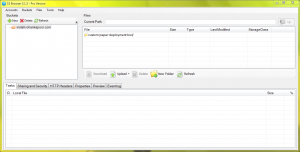 Disclaimer: NetSDK Software provided me with a free Professional License of S3 Browser as I am a freeware developer in exchange for an unbiased review. I was going to publish a review anyway but when I was given a Professional License, I modified it to include the additional unlocked features. However, my original thoughts and feelings about S3 Browser have not changed.
Disclaimer: NetSDK Software provided me with a free Professional License of S3 Browser as I am a freeware developer in exchange for an unbiased review. I was going to publish a review anyway but when I was given a Professional License, I modified it to include the additional unlocked features. However, my original thoughts and feelings about S3 Browser have not changed.