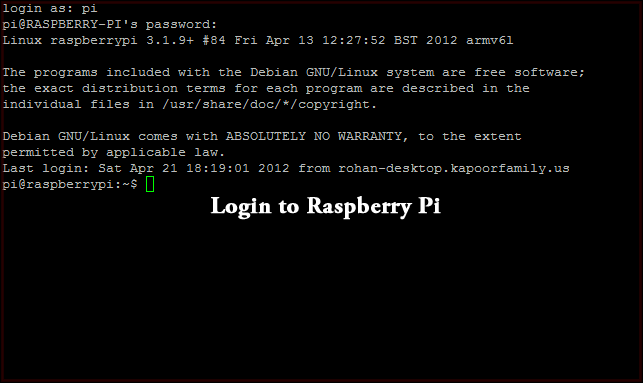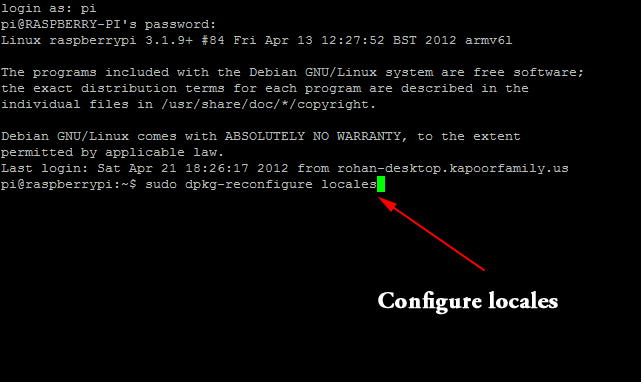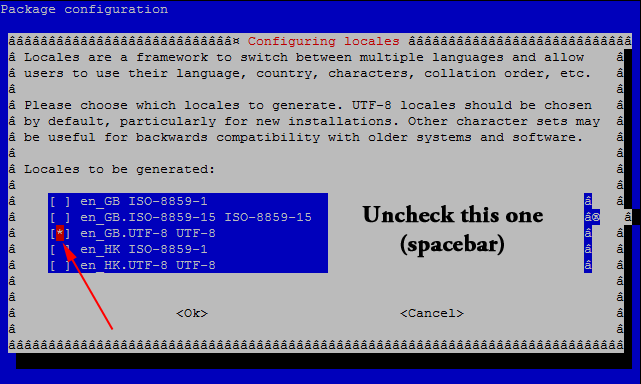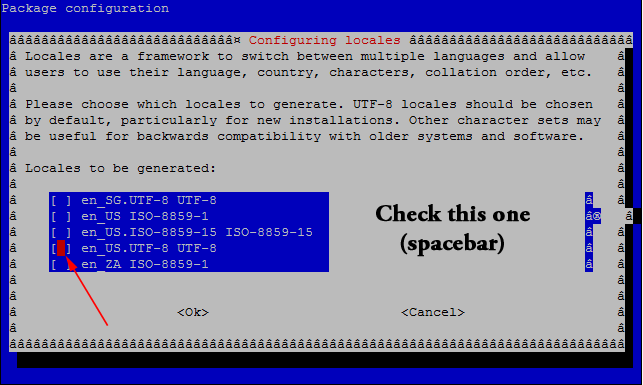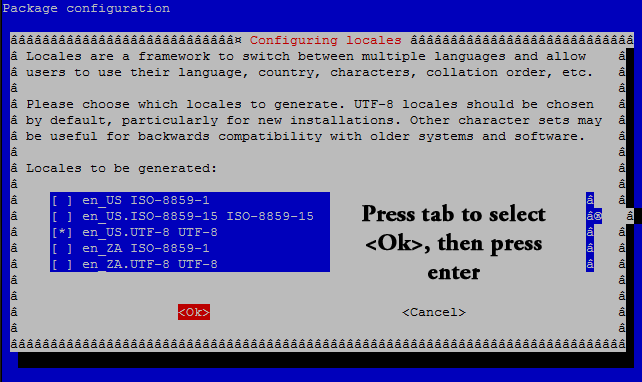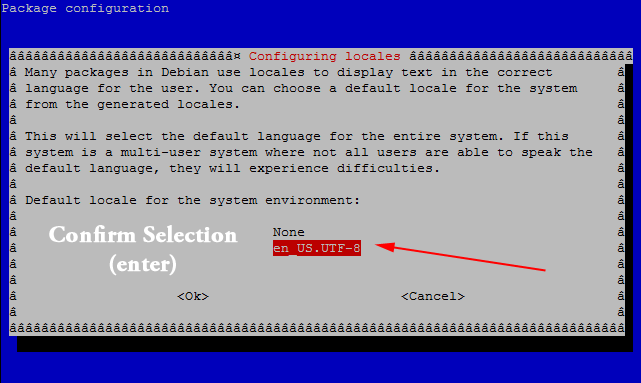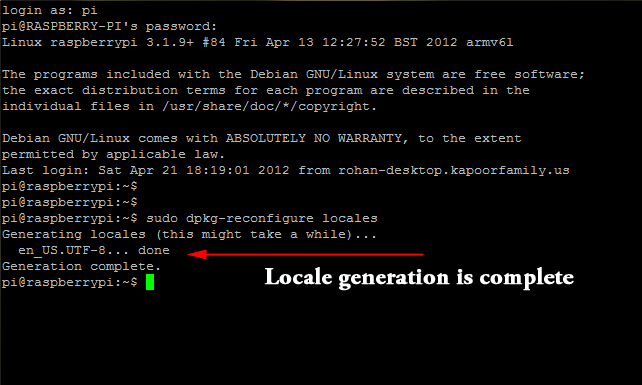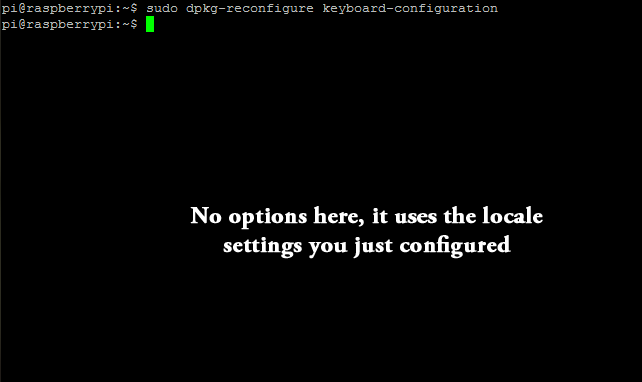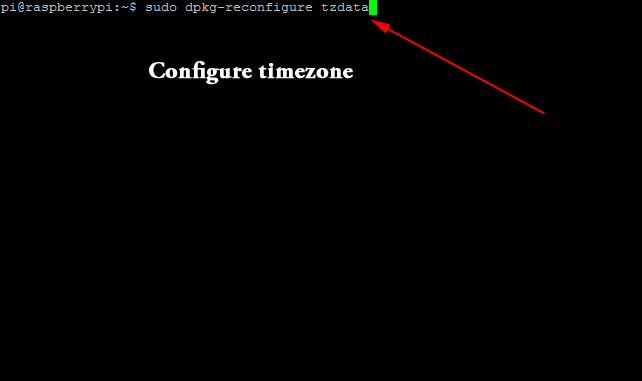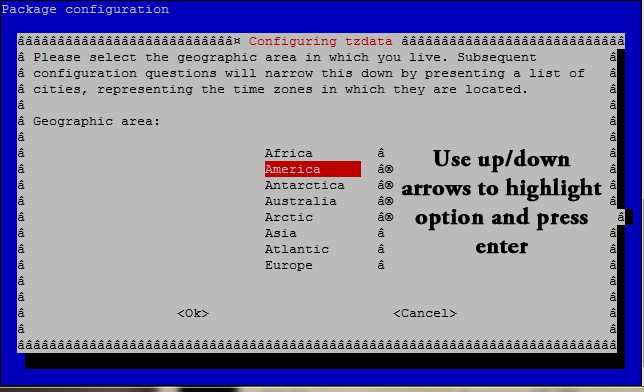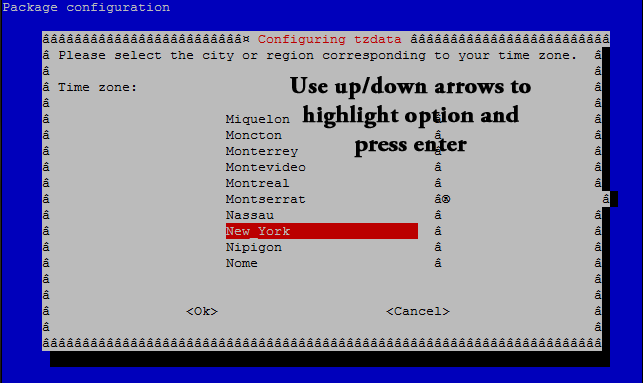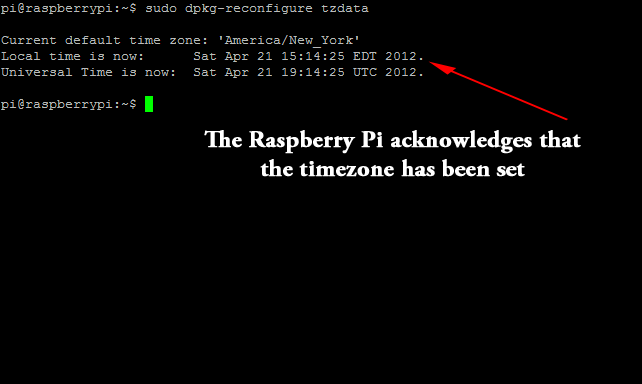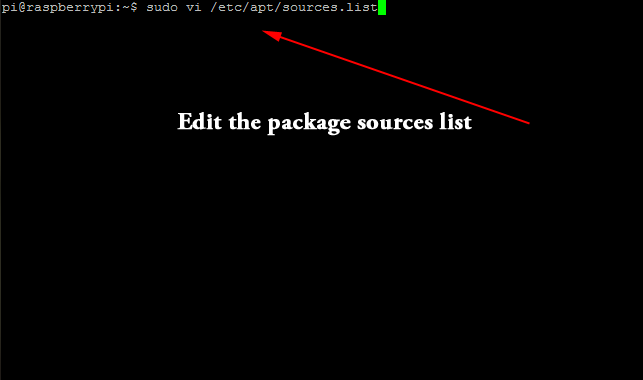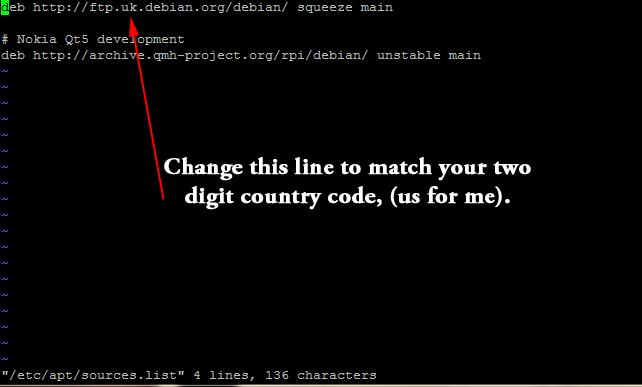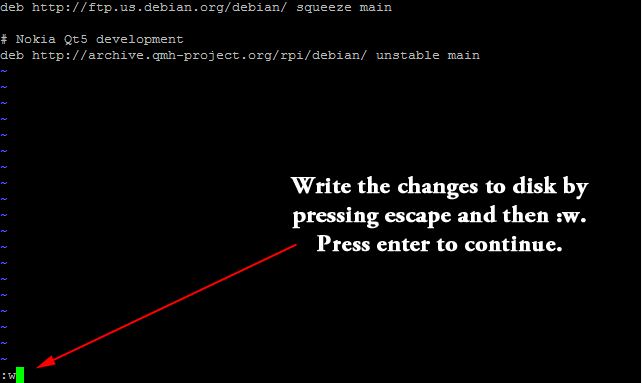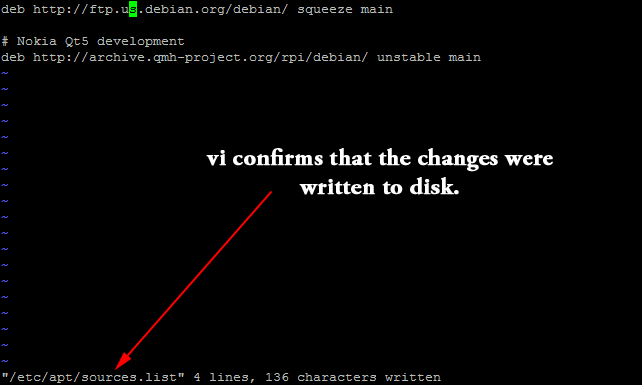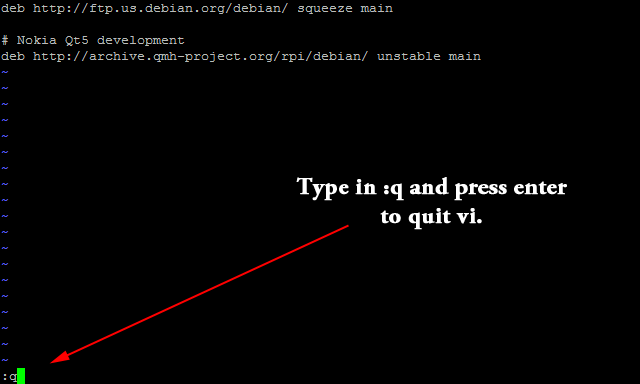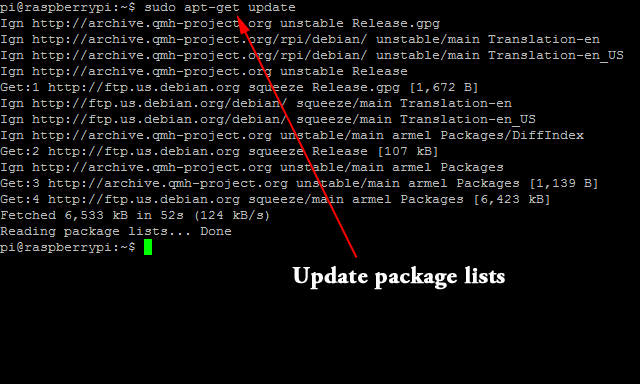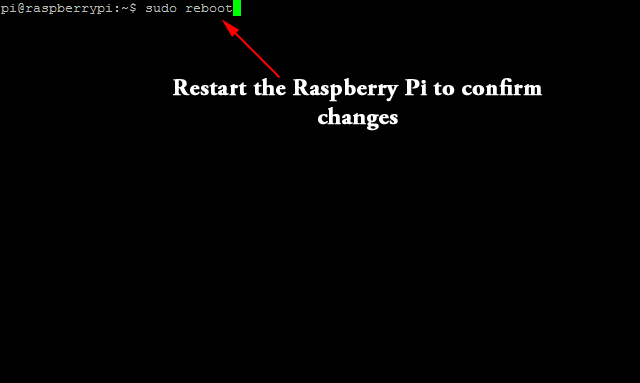The Raspberry Pi is made by the Raspberry Pi Foundation, a UK charity organization. For this reason the Debian SD card image (and presumably the others) default to the English – UK locale, timezone, and keyboard layout. For those of us in America, this is clearly not going to work! Clayton Smith excellently documents the procedure for Canadian’s in this post on his blog. I followed his procedure, replacing en_CA with en_US. To make it a little easier to follow, I have turned this into a photo-tutorial using PuTTY to remotely SSH into the device from my Windows 7 running Desktop PC.
First up is logging in, which uses the username pi and password raspberry.
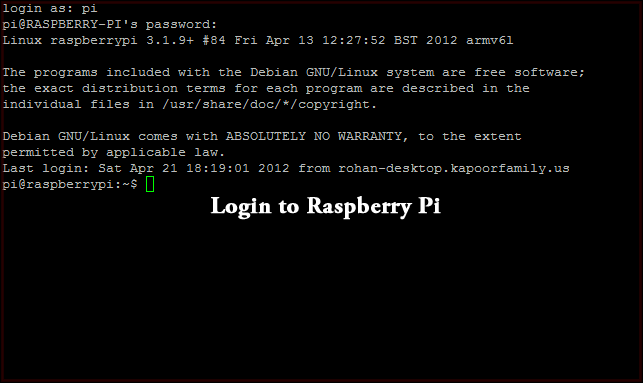
Next, change the system locale from en_GB.UTF-8; to en_US.UTF-8 by running the command sudo dpkg-reconfigure locales.
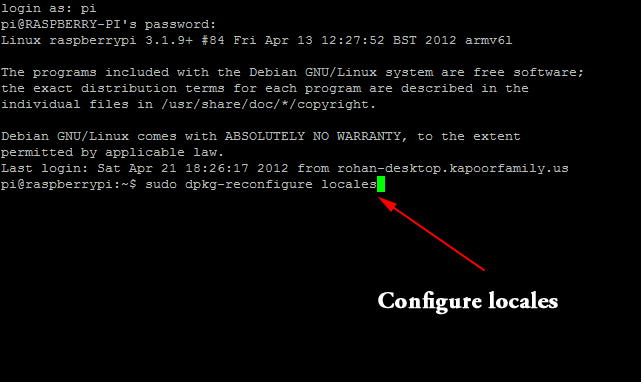
Use the arrow keys to move up/down and highlight options. Use the spacebar to select/deselect the options.
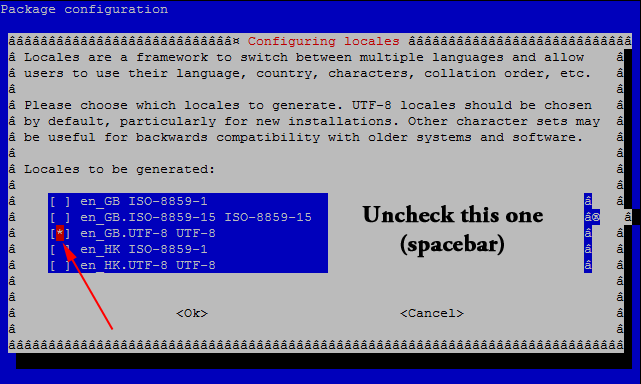
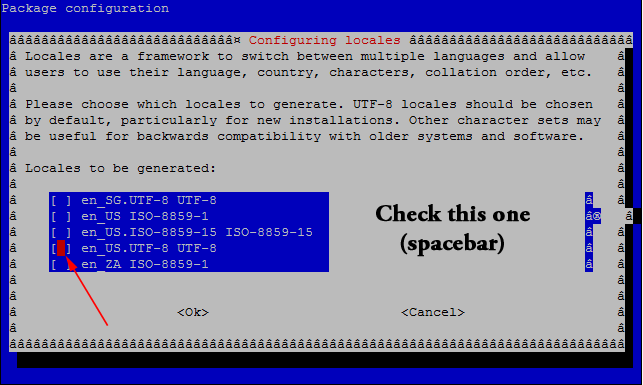
Press tab to select <Ok> and then press enter.
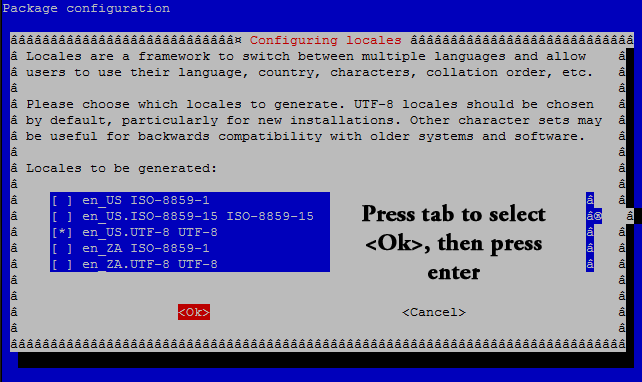
Confirm your selection.
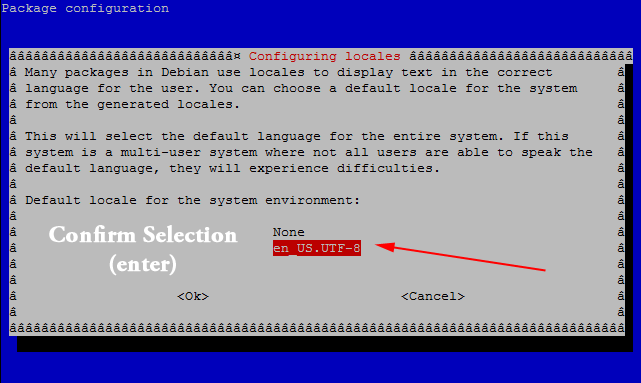
The Raspberry Pi will now generate the selected locales.
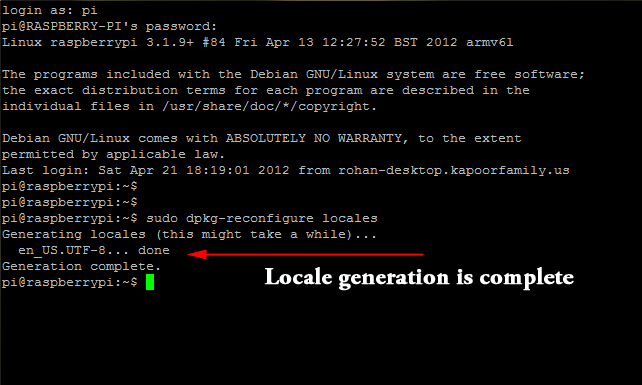
Now, it’s time to set the keyboard layout. Run the command sudo dpkg-reconfigure keyboard-configuration.
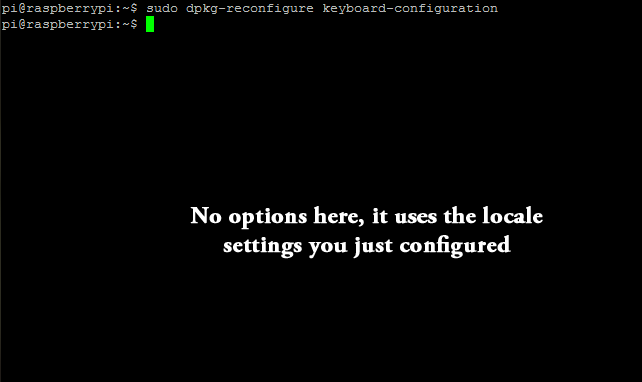
Next, we need to set the timezone. Run the command sudo dpkg-reconfigure tzdata.
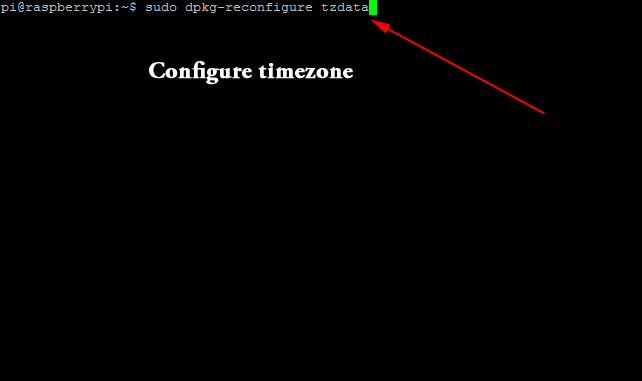
Use the up/down arrows to select the appropriate location and press enter.
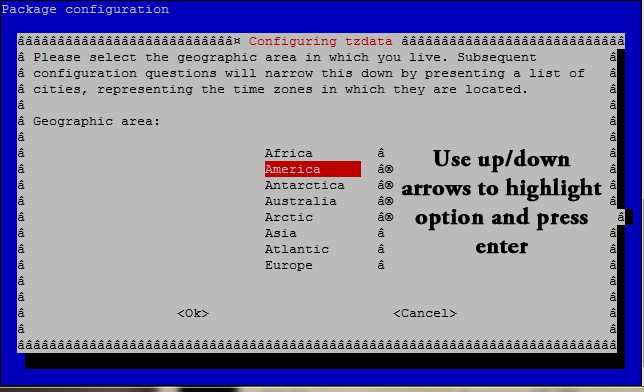
Use the up/down arrows (again) to select the appropriate timezone (closest city in your timezone) and press enter.
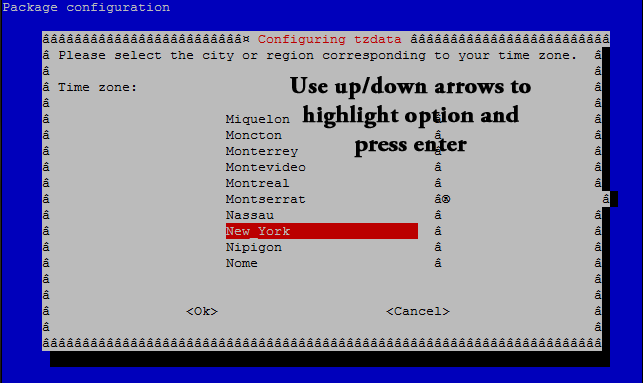
The Raspberry Pi will acknowledge the timezone change.
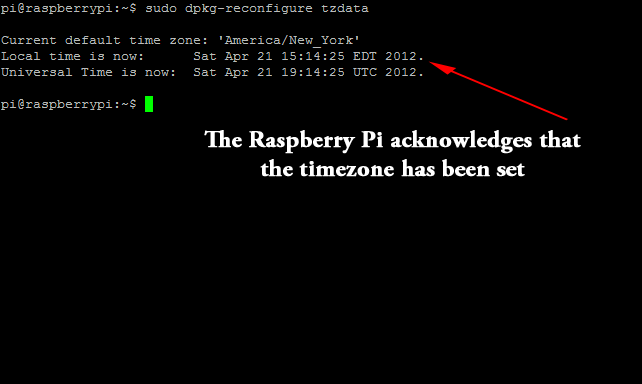
Next up is to modify the Debian packages source to use the US mirror (rather than the British one). Run the command sudo vi /etc/apt/sources.list.
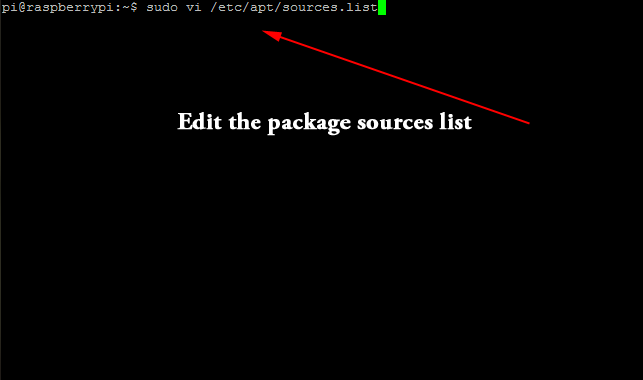
Change the uk to match your two digit country code (us for me).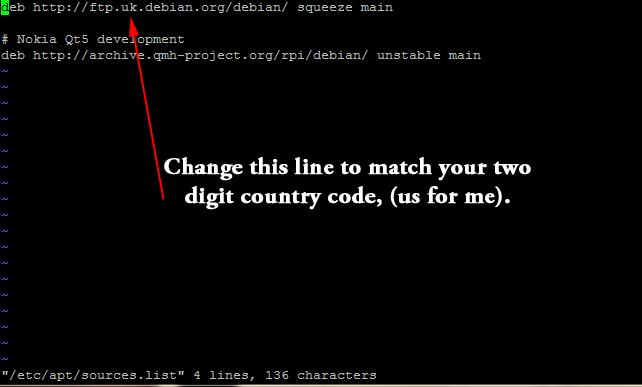
Write the changes to disk by pressing escape and then entering :w and pressing enter.
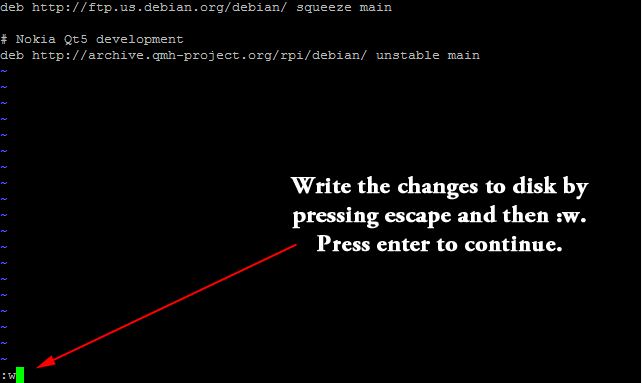
vi (the text editor) will confirm that the changes were written to the disk.
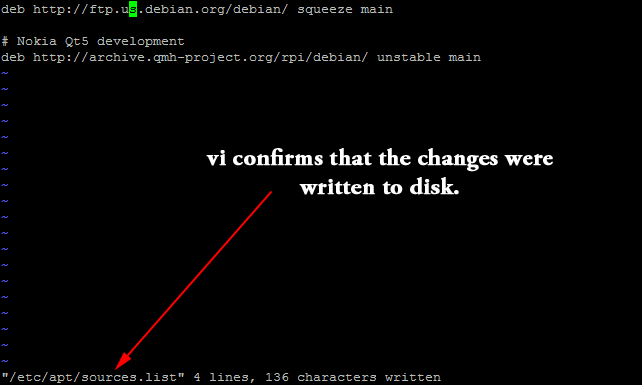
Quit vi (the text editor) by entering :q and pressing enter.
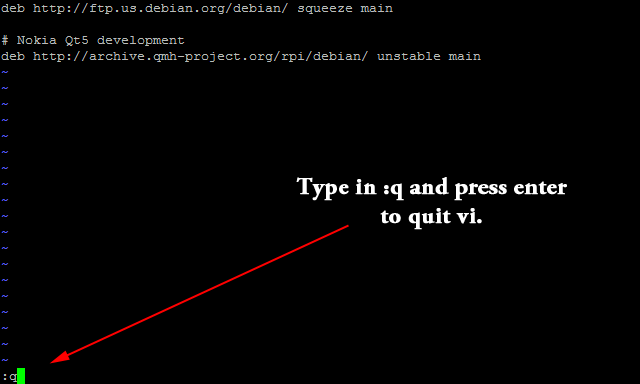
Then, run sudo apt-get update to update the package lists with the new source.
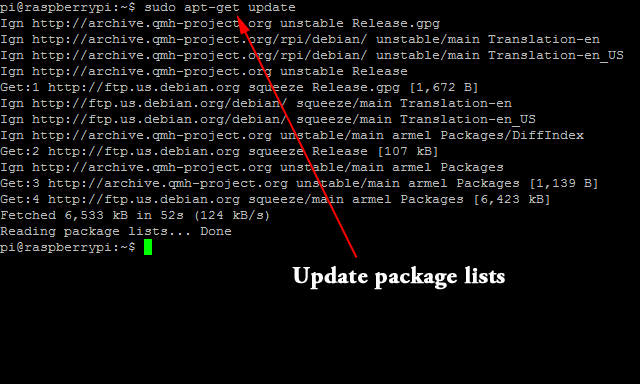
Finally, run sudo reboot to reboot the Raspberry Pi and confirm your changes.
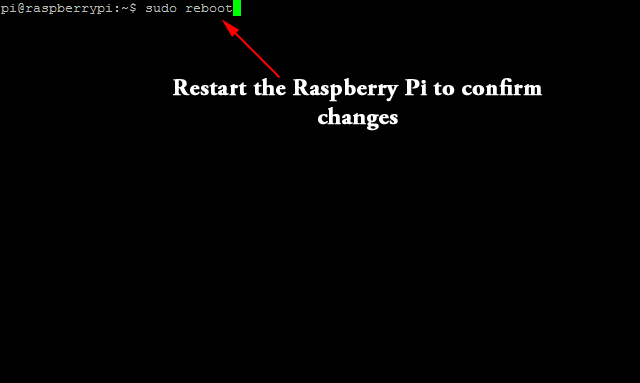
Congratulations, your Raspberry Pi has been “Americanized!”